The John Deere ExactApply system has a pulsing feature, more commonly known as “Pulse Width Modulation” (PWM). From the operator’s perspective, it’s important to know the Duty Cycle that the system is operating at. The Duty Cycle (DC) is the percentage of time that the pulsing solenoids are “on”, or flowing. At the average travel speed, the pulsing system should operate at 60 to 80% DC for optimum performance. For in-depth explanation of ExactApply, read here.
Unlike its PWM counterparts (Raven Hawkeye, Capstan Pinpoint), the new John Deere 4600 monitor does not display the DC by default. Fortunately, it offers a module for insertion to its run pages.
The module isn’t perfect, and inserting it into an active run page is torture.
Here is how to bring this module onto a 4600 screen:
1. On 4600 Monitor, click on “menu” (bottom right).
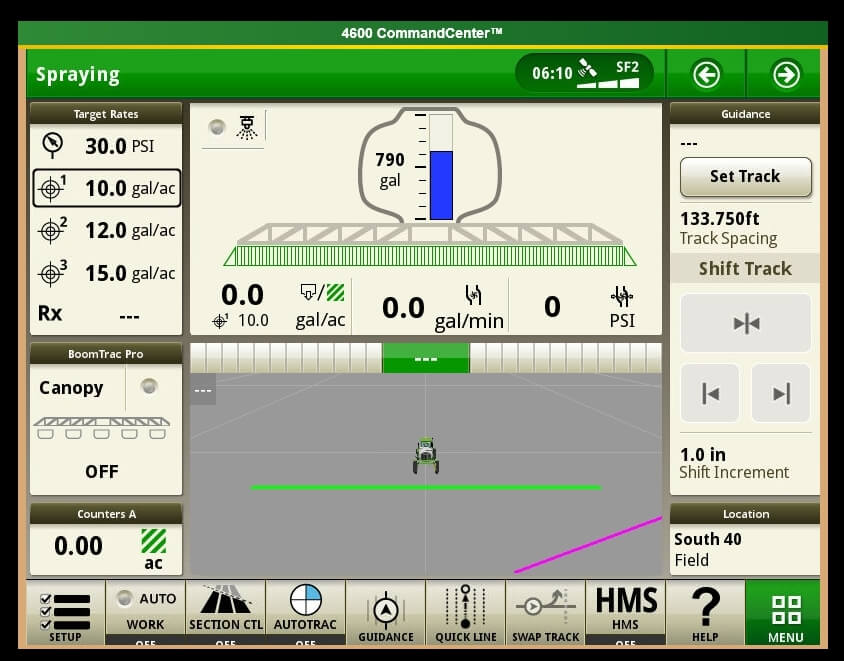
2. Select “Applications” tab.

3. Choose “Layout Manager”.

4. Edit Run Page Set.

5. It’s easiest to copy an existing Run Page, rename it, and then customize its modules.


6. Make room on new Run page for new module. On my copy of the “Spraying” run page, I’ve deleted a module on the bottom left that I have elsewhere. Now “Add Module”.

7. Select “Machine Settings” tab, then “Boom & Nozzles”.
8. Scroll down to “Section Flow %” (four windows) and “Add Module”.

9. Module is placed in available open area. There is a warning if not enough screen space is available.

10. Save new Run page. Make sure it’s part of the “Active Run Page Set” in Layout Manager so it’s available to scroll to while spraying.
The module is a bar graph that gives you relative DCs along boom. In the first example, we’re driving straight and everything is fine. After a couple of shoulder checks, we pull out the smartphone and take a picture.

The bar graph format is useful during turn (left in this example, forcing higher DC to outside of boom, the right).

If it plateaus on outside (as in tight right turn, below), you are under-applying on the outside since the DC can’t go higher than 100%. Slow down and that improves it because it lowers the duty cycle of the entire machine.

Slowing down may cause too low a DC, resulting in over-application on inside of boom because the DC can’t be reduced below 15%.

Remember, for Turn Compensation to work, make sure the box is checked (Menu|Boom & Nozzles|ExactApply Config/Spray Mode|Manual Setup|i|<down four screens>|Turn Compensation Check box). While you’re there, make sure the “Limit Minimum Flow %” is unchecked. This lets DC go down to 15%, from 25%. 
Happy Pulsing!